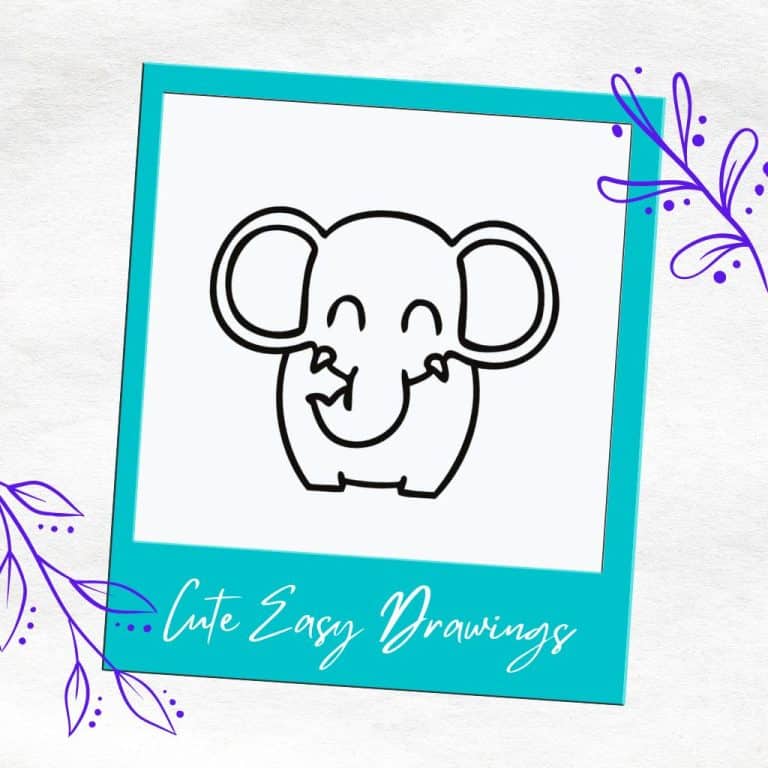How To Use Jasper Art: An Artificial Intelligence Art Maker
If you’re looking to create art and images using artificial intelligence, Jasper AI is a great tool to use. With the Jasper AI artificial intelligence art maker, you can create incredible pieces of digital art with ease.
This is great if you lack the graphic design skills to create the images you need yourself using traditional software, don’t want to buy stock images, or if you simply want to create something unique very fast.
In this tutorial, I will show you how to use Jasper AI to create stunning works of art in minutes!
If you buy something from the links on this page, I may get a small commission. Read my affiliate disclaimer here.
What Is An Artificial Intelligence Art Maker?
You may have seen recent news stories about ai art generators. These are pieces of software that use artificial intelligence to generate art.
Artificial intelligence art makers use a technique called ‘neural style transfer to generate their art.
Neural style transfer is a process whereby the style of one image is applied to the content of another.
So, for example, if you took a picture of a dog and used neural style transfer to apply the style of Van Gogh’s ‘Starry Night’, you would end up with a picture of a dog that looks like it was painted by Van Gogh.
What Is Jasper AI Art?
Jasper AI Art is an online tool that uses artificial intelligence to generate original works of art. The results are often surprising and creative, and they offer a new way for people to experience and interact with art.
Jasper AI art is created by training an artificial intelligence algorithm on a dataset of images, which can be anything from photographs to abstract patterns.
The AI then creates new images based on what it has learned. The results are often strikingly similar to the originals, but they also have their own unique character.
How Do You Get Access To Jasper AI Art?
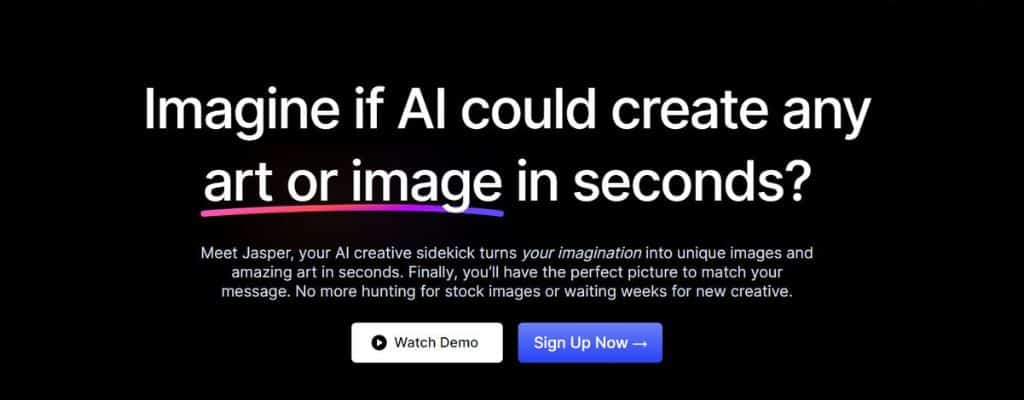
In order to get access to Jasper Art, you have to sign up for a Jasper AI Starter or BossMode account. After you sign up you then need to add Jasper Art to your plan.
At the time of writing the additional cost for Jasper Art is $20 a month, but this will most likely increase in the future.
How To Create Art & Images Using The Jasper AI Art Maker Tool
You have 2 choices when you select the Jasper art tool and that is Basic and Freeform. So I’ll explain the difference between the two below.
Jasper Art Basic Option
In order to create an image with the basic art option you have to write a description and then the rest is optional.
Start with a subject and scene
When you first start the basic art option you will see a text box that says “start with a subject and scene”. You need to write a short description of what you want your Jasper Art to look like.
It can be anything from “a portrait of my dog” to “an abstract landscape”. Be as specific or as vague as you like.
The important thing is to be clear and concise in your description, as this will help Jasper’s artificial intelligence generate a better image.
Style
In the style box, you can select the type of art style you want your image to be in.
You can choose from a variety of different styles such as:
- 3D render
- Abstract
- Anime
- Art deco
- Cartoon
- Illustration
- Line art
- Origami
- Pixel art
- Pop art
- Retro
- Stick figure
- Sticker art
If you’re not sure which style to choose, you can always leave it as “default” and Jasper will generate an image in a style that it thinks is best for your description.
Medium
The medium box is where you can select the type of medium you want your image to be in. You can choose from a variety of different mediums such as:
- Acrylics
- Canvas
- Chalk
- Charcoal
- Classic oil
- Crayon
- Glass
- Ink
- Mixed media collage
- Modern oil painting
- Pastel
- Pencil sketch
- Spray paint
- Watercolor painting
- Wood panels
Artist/Style
In the artist/style box, you can select the type of artist or style you want your image to be in. You can choose from a variety of different artists and styles such as:
- Andy Warhol
- Ansel Adams
- Dr. Seuss
- Pablo Picasso
- Pixar
- Salvador Dali
- South Park
- Van Gogh
Mood
In the mood box, you can select the type of mood you want your image to be in. You can choose from a variety of different moods such as:
- Aggressive
- Angry
- Boring
- Bright
- Calm
- Cheerful
- Chilling
- Colorful
- Content
- Dark
- Depressing
- Dull
- Energetic
- Exciting
- Flat
- Frightening
- Gloomy
- Happy
- Insipid
- Joyful
- Lifeless
- Miserable
- Monochromatic
- Peaceful
- Relaxed
- Romantic
- Sad
- Somber
- Stimulating
- Striking
- Sunny
- Cloudy
- Tearful
- Thought-provoking
- Tranquil
- Unhappy
- Violent
Keywords
In the keywords box, you can enter any keywords that you want to be associated with your image. These keywords will help Jasper’s artificial intelligence generate a better image.
For example, if you’re creating an image of a landscape, you might want to include keywords such as photorealistic and high resolution, etc. Your current choices are:
- Ambient light
- Black & white
- Close-up
- Flat lighting
- Full face portrait
- High resolution
- Highly-detailed
- Photorealistic
- Realistic
Once you’re happy with your choices you are ready to hit the “create” button and watch Jasper’s artificial intelligence work its magic to create your unique image.
Jasper Art Freeform Option
With the freeform option, you only have 2 choices:
The first thing you’ll see when picking the freeform art option is a text box that says “start with a subject and scene.” In this section, describe what you want your Jasper Art to look like.
Your second option is to leave the description box blank and instead click the button that says “give it a whirl”. When you do this Jasper will generate a random image description for you.
This means that every time you click the “give it a whirl” button you’ll get a different and unique image. If you’re feeling lucky, this is the option for you.
Jasper Art Collaborative Option
The collaborative option is perfect for groups of people who want to create a piece of art together.
In order to use the collaborative option, you’ll need to create a free account with Jasper Art. Once you’ve done that, you can invite other people to join your project.
When you’re ready to start creating, hit the “create” button and Jasper’s artificial intelligence will get to work creating your unique image.
Jasper AI Art Examples
So you’re probably wondering just how good the images are that Jasper Art produces. Well, to be honest, they’re not bad. Not bad at all. In fact, they’re actually pretty good.
Of course, artificial intelligence is still learning and so the images are not perfect. But they’re definitely good enough to be used as a starting point for your own creative projects.
These are my own personal art image creations made 100% using Jasper AI Art. I have not edited them in any way.
If you don’t know how to come up with prompt ideas to create your AI art then read this blog post where I provide 37 easy prompts for AI art text-to-image generators.
You don’t have to write long descriptions for Jasper Art, for example, this Cathedral image was created with the words; cathedral, gothic, Tim Burton style.
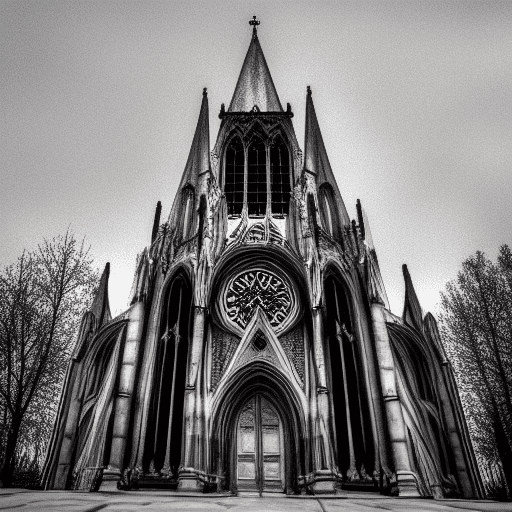
To create this realistic wine, cheese, and chocolate image I used the following description; wine, cheese, chocolate, photo quality, unreal engine, insane detail, 4k.

I think cherry blossom trees in full bloom are beautiful. So in order to get Jasper to create what I wanted I used this description; pink cherry blossom trees in full bloom, happy, energetic, realistic

I’m a huge fan of acrylic paint pouring and so wanted to see what Jasper could create. To generate the 3 images below I used the description; acrylic paint pouring abstract with gold leaf effect, abstract, acrylics, energetic, highly-detailed.



What Can Jasper Art Be used For?
The artificial intelligence art maker Jasper Art can be used for a variety of different things. Here are just a few ideas:
- To create unique images for your websites, articles, and, blog posts
- To illustrate your low-content books such as cookbooks
- To illustrate any other type of book such as children’s books
- As a starting point to spark your creativity for your own art projects
- To create unique and one-of-a-kind gifts for friends and family
- To create line art printables, such as coloring pages
- For business purposes such as creating marketing materials or product images
- To create images to sell on print-on-demand products
Conclusion
So there you have it! A quick guide on how to use Jasper’s artificial intelligence art maker tool to create unique and beautiful images.
Jasper AI Art is a great tool for anyone who wants to create unique and beautiful images, but may not have the artistic skills to do so.
With Jasper, you can simply describe what you want your image to look like and the artificial intelligence will do the rest.
You can also select the style, medium, artist/style, mood, and keywords that you want to be associated with your image. So go forth and create some art!